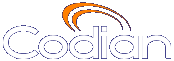Help contents >
Displaying system status >
Displaying cluster status for a master blade
|
Search/Print 一覧 |
Displaying cluster status for a master blade
This topic applies to MSE Media2 blades only.
To display cluster status, go to .
Cluster status is only available for blades that are configured on the MSE 8050 Supervisor to be part of a cluster. For more information about clustering, refer to Understanding clustering.
The table below describes the page that displays for the master in a cluster. For information about what details are displayed for a slave, see Displaying cluster status for a slave blade.
The master blade in a cluster inherits all the ports and port licenses from the slaves in the cluster.
| Field | Field description | Usage tips |
|---|---|---|
| Slot | The number of the slot in the MSE chassis to which this row in the table refers. |
To configure a blade as a master or a slave in a cluster, go to the web interface of the MSE 8050 Supervisor in the chassis which houses the MSE media blade. |
| IP | The IP address of the blade in this slot, or Master blade (if this is the master). |
|
| Status | The status of the master blade can only be OK which means that this blade is operating correctly in the cluster.
Possible statuses for a slave blade are:
|
If the status of the slave is OK, it is currently functioning in the cluster. For any of the other statuses, the slave blade is not currently functioning as part of the cluster. If a slave blade has a problem that causes it to no longer be part of the cluster, the cluster can continue to operate without that slave. For example, in a cluster of three blades if one slave fails, the master and the other slave can continue to operate and accept calls. There will just be fewer video ports available. Similarly, in a cluster of two blades, if the slave fails, the master continues to operate. If a slave blade fails, participants in conferences will not be disconnected: if there are sufficient resources on another blade in the cluster, they will continue to receive audio and video. In the worst case, the video will disappear, but the audio will continue because all audio is processed by the master blade. If the master loses contact with a slave, the slave will automatically restart itself. In this way, it can rejoin the cluster.
|
| Media processing load | An overview of the current media loading of each blade in the cluster. The load may increase during periods of peak conference use.
|
Conferences are distributed between the blades in the cluster. The loads on the blades depend on the number of conferences running on each blade and the sizes of those conferences. On a slave blade, the audio load will always be zero: the master is responsible for all the audio. |
| Port licenses | The number of port licenses on each slot in this cluster. |
All port licenses on slave blades are controlled by the master blade. Depending on how you use the blades in the MSE chassis, you might want to allocate all port licenses to the slot that houses the master blade or you might distribute them between the slots in the cluster. It does not matter to the cluster how you have allocated the port licenses; in any case, the master controls all port licenses and even if a blade has failed in the cluster, the master will continue to have access to any port licenses allocated to the failed blade's slot. |
Related topics
| (c) Copyright Codian 2003-2010, ライセンス情報 |